Branch Notifications
Keep track of branches in progress and prevent them to get stuck in the review process by setting up Slack notifications. Avo offers two types of branch notifications:
- Workspace notifications - Broad notifications about all branch activity sent to a single workspace channel
- Stakeholder team notifications - Targeted notifications sent to team-specific channels when branches impact their stakeholder items
Both notification types include real-time notifications for branch activity and review reminders for branches awaiting review.
Workspace Notifications
Workspace notifications provide visibility into all branch activity across your workspace and are sent to a single Slack channel. Users who need to take action (such as reviewers) are @-mentioned in the notifications.
Workspace notifications include:
- Real-time notifications - Immediate alerts when branch events occur
- Review reminders - Periodic reminders for branches marked as “Ready for review” to prevent them from getting stuck
Types of real-time workspace notifications
-
Branch status updates - Status changes for all branches in the workspace
- Branch created
- Ready for review
- Approved
- Changes requested
- Merged
- Closed
- Reverted to draft
- Example: Solvi approved the onboarding-funnel branch 🎉
-
Comments: – All comments made in the workspace, with Slack @-mentions for the member mentioned in the Avo comment
- New comment added
- Examples:
- Solvi commented on the Account Created event on the onboarding-funnel branch: “@Stefania should we include the role property?”
- Stefania commented on the authentication config property on the main branch: “@Solvi should we have auto login as a property value here when we auto login the customer from the landing page?”
-
Member involvement changes: - All branch member involvement changes, with @-mentions for member being added or removed
- Branch reviewer added
- Branch reviewer removed
- Collaborator added
- Collaborator removed
- Example: Stefania added @solvi as a collaborator on the onboarding-funnel branch
Review reminders
For branches marked as “Ready for review”, Avo sends periodic reminder notifications to ensure they don’t get stuck in the review process. These reminders:
- Are sent once a day to the workspace channel with @-mentions for the assigned reviewers for each branch
- Include a summary of how long the branch has been waiting for review
- Help maintain momentum in the approval workflow

Setting up and configuring workspace notifications
Setting up workspace notifications
-
Open Workspace Settings ⚙️ > Slack Integration
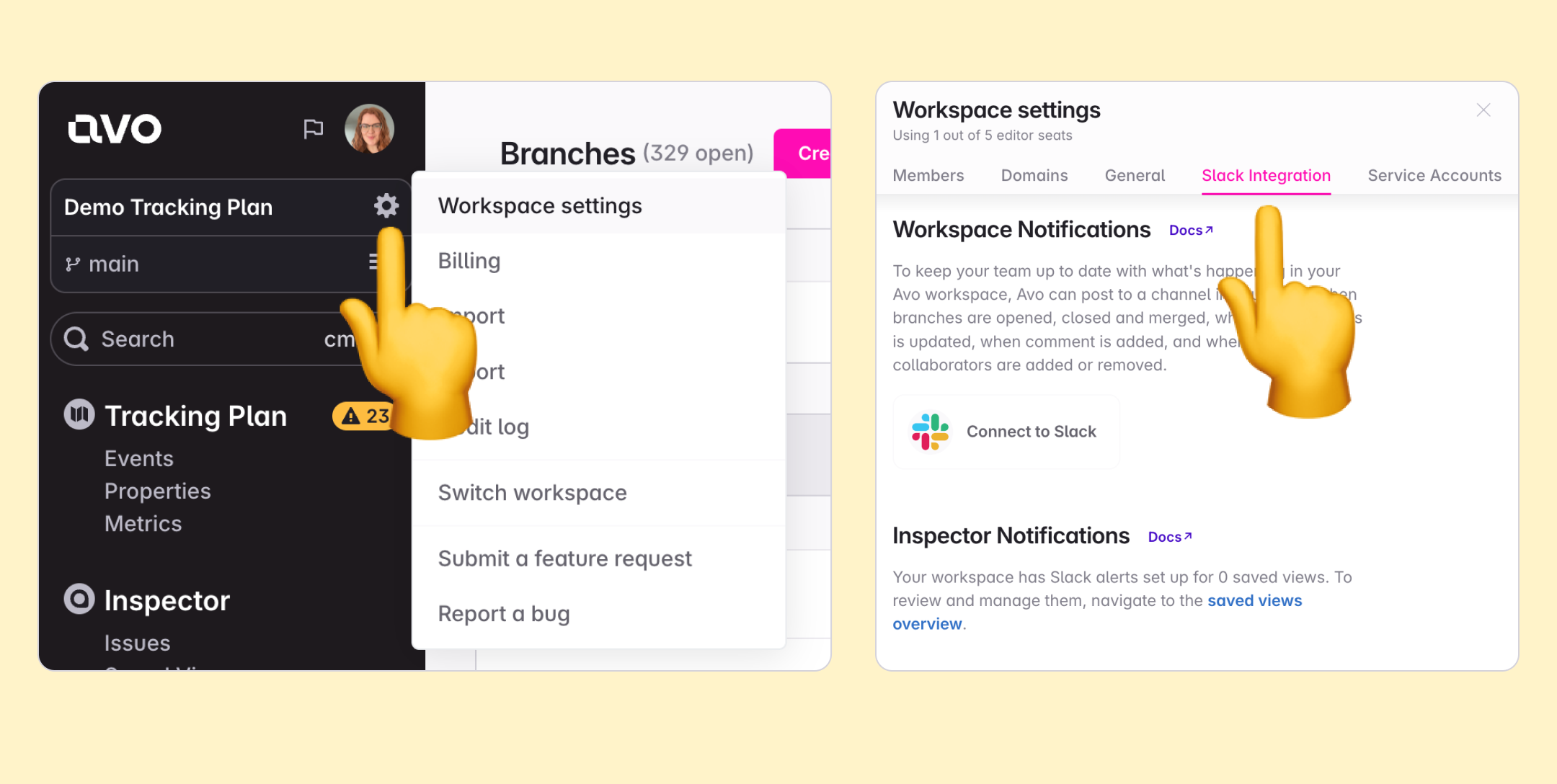
-
Select Connect to Slack
-
Follow the instructions in the popup from Slack, where you pick the channel you want to receive the notifications in. A confirmation message will be sent to the channel once connected.
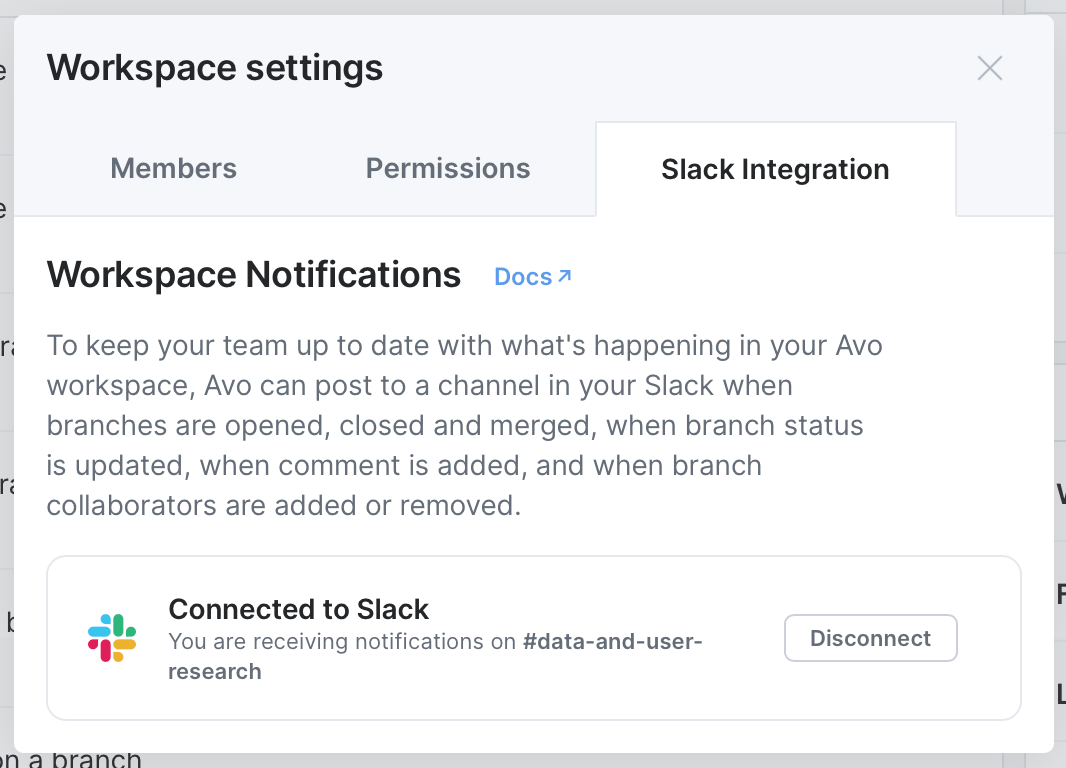
-
Save and enjoy!
Configuring review reminders
Review reminders can be configured in your workspace Slack integration settings:
- Navigate to Workspace Settings ⚙️ > Slack Integration
- Ensure your workspace is connected to Slack
- Toggle on Scheduled branch reminders
- Configure your reminder schedule:
- Frequency: Choose daily reminders or weekdays only
- Time: Set the specific time for reminders (e.g., 9:00 AM)
- Timezone: Select your team’s timezone (e.g., Atlantic/Reykjavik)
The reminders will be sent at your configured time and include all branches that are currently pending review, helping ensure nothing gets overlooked.
Stakeholder Team Notifications
Stakeholder team notifications are targeted alerts sent to team-specific Slack channels when branches contain changes that impact their stakeholder items (events, event variants, and properties) based on each stakeholder team settings. Team members who need to take action are @-mentioned in the notifications.
How stakeholder notifications work
Stakeholder team notifications include:
- Real-time notifications - Immediate alerts when branches impact the team’s stakeholder items
- Review reminders - Periodic reminders for branches awaiting review from the stakeholder team
Stakeholder notifications are triggered based on the relationship between the stakeholder team and the items being modified and the stakeholder team settings:
- As impacted owner - Notifications when the team owns items being modified in a branch
- As impacted stakeholder - Notifications when the team is assigned as a stakeholder to items being modified
- As stakeholder reviewer - Notifications when the team is manually added as a branch reviewer
The notifications are sent to the team’s designated Slack channel and only include information about branches that impact their specific stakeholder items.
Types of real-time stakeholder notifications
Unlike workspace notifications that cover all branch activity, stakeholder notifications are triggered for branches that impact the team’s stakeholder items:
-
Branch status updates - Status changes for branches that impact the team’s stakeholder items
- Branch created
- Ready for review
- Approved
- Changes requested
- Merged
- Closed
- Reverted to draft
- Example: The branch onboarding-funnel has been marked as approved. Stakeholder team Onboarding is an impacted owner of 3 events and 1 property.
-
Comments: – Comments made on branches that impact the team’s stakeholder items, with Slack @-mentions for the member mentioned in the Avo comment
- New comment added
- Examples:
- Solvi mentioned a stakeholder team member on the branch onboarding-funnel: “@Stefania should we include the role property?”
-
Member involvement changes: - The stakeholder team is added or removed as a reviewer on a branch, with @-mentions for team members who need to review
- Branch reviewer added
- Branch reviewer removed
- Collaborator added
- Collaborator removed
- Example: Stefania asked @Solvi to review the branch onboarding-funnel. Stakeholder team Onboarding is an impacted stakeholder of 3 events and 1 property.
Review reminders for stakeholder teams (coming soon)
For branches that impact a stakeholder team’s items and are awaiting their review, Avo sends periodic reminder notifications to team-specific channels based on the stakeholder notification settings. These reminders:
- Are sent once a day to the stakeholder team channel with @-mentions for the assigned reviewers for each branch
- Focus only on branches that impact the team’s stakeholder items
- Include context about which specific items impact the stakeholder team
- Help ensure stakeholder teams don’t miss reviews for changes affecting their stakeholder team
- Are configured according to each stakeholder team’s individual settings
Setting up and configuring stakeholder team notifications
Setting up stakeholder team notifications
- Navigate to Workspace Settings ⚙️ > Stakeholders
- Select the stakeholder team you want to configure
- In the Slack notifications section, connect a Slack channel to the team
- Configure notification preferences in the stakeholder team settings for each scenario:
- As impacted owner - Choose notification preferences when the team owns items being modified
- As impacted stakeholder - Choose notification preferences when the team is a stakeholder in items being modified
- As stakeholder reviewer - Choose notification preferences when manually added as a reviewer
Available options include:
- Automatically add as required reviewer - Team is added as required reviewer and receives notifications (Enterprise plan)
- Notify in stakeholder Slack channel - Team receives notifications without being required to approve
- Do nothing - No automatic action or notifications
Configuring stakeholder team review reminders
Review reminders for stakeholder teams are configured as part of each team’s individual stakeholder settings, not at the workspace level:
- Navigate to Workspace Settings ⚙️ > Stakeholders
- Select the stakeholder team you want to configure
- Configure the team’s notification preferences for each scenario:
- As impacted owner - When the team owns items being modified
- As impacted stakeholder - When the team is a stakeholder in items being modified
- As stakeholder reviewer - When manually added as a branch reviewer
Teams that choose “Automatically add as required reviewer” or “Notify in stakeholder Slack channel” will receive review reminders according to their configured preferences.
Learn more about stakeholder team settings in Managing Stakeholder Teams.
When to use each type
- Use workspace notifications for general visibility into all branch activity across your workspace, with real-time alerts and review reminders ensuring actionable items don’t get missed
- Use stakeholder team notifications for targeted alerts when specific teams need to be aware of changes impacting their domain, with focused review reminders for team members who need to review or approve
- Use both together for comprehensive notification coverage - workspace notifications for general awareness and stakeholder notifications for targeted team involvement, both with real-time alerts and smart review reminders to keep branches moving through the approval process
What’s next?
- Managing Stakeholder Teams - Learn how to configure stakeholder team settings and notification preferences
- Approval Workflows - Understand how stakeholder teams can be automatically added as required reviewers
- Stakeholders - Learn about assigning stakeholder teams to tracking plan items